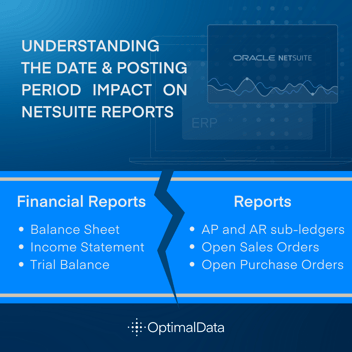Financial Reporting, Data Migration, Great Plains
November 25, 2024
3 min Read
How to Export Summary Trial Balance Data from Great Plains to NetSuite
Introduction
Importing historical financial data via a journal entry is an essential data migration step in any NetSuite implementation. This article discusses the steps to export this data out of Great Plains (GP) and prepare and import this data as a monthly journal entry in NetSuite.
Why is this important in a NetSuite implementation?
There are several reasons why exporting summary trial balance data from Great Plains is essential in a NetSuite implementation:
-
It ensures that the opening balances in NetSuite are accurate.
-
It allows you to run historical financial statements from NetSuite for year-over-year reporting.
-
It provides a historical record of financial transactions.
Prerequisites before exporting the summary TB data from Great Plains
Before starting the export process, review the following:
-
Work with your IT administrator to confirm you have the correct permissions to use Smartlists and view the “Account Summary” section within Smartlist.
-
Confirm the period range for which you are loading historical data. If you don’t plan to load summary TBs for all historical periods, you must load an opening balance sheet. For example, if your company started in 2010 but only plans to load historical summary TBs beginning on 1/1/2020, you will need to load an opening balance sheet as of 12/31/2019.
-
Create all master records in NetSuite, including GL accounts, subsidiaries, departments, classes, and locations. Also, create the historical posting periods.
Steps to export the data from Great Plains
The following steps should be followed to export summary trial balance data from Great Plains:
-
Open Great Plains and navigate to the Smartlist window.
-
On the left-hand side of the screen, select “Financial -> Account Summary -> *”
-
Click the “Search” box in the top ribbon area.
-
Add a filter to the “Year” for the desired periods.
-
Update the “Maximum Records” to 100,000 (or whatever number allows you to capture all the data).
-
Click OK.
-
Export the report to Excel.
The data exported in this report is the net change amount for the reporting period. Because this is the net change data, import an opening balance sheet if you aren't loading all data from the organization's inception. See this article for an additional understanding of the differences between net change entries and point-in-time balances.
Prepare the NetSuite journal entry import template
Once the summary trial balance data has been exported to Excel, you must prepare the NetSuite journal entry import template. Required steps include:
-
Updating the Great Plains accounts to reflect the NetSuite segment structure. This will consist of GL accounts at a minimum but could also encompass departments, classes, locations, or subsidiaries. See this article for additional information on preparing a segment map file.
-
Mapping the Great Plains period to align with the NetSuite date and posting period. You can add this information using either an XLOOKUP or a VLOOKUP formula.
-
Adding other required fields to the NetSuite journal entry template. This will include the subsidiary, currency, exchange rate, memo fields, and the entity name for accounts payable (AP) and receivable (AR) lines. Please review this article for guidance on adding an import-only entity for AP and AR lines.
See this article for additional information on preparing and importing the journal entry template.
Conclusion
Exporting data from Great Plains for import into NetSuite can be complex, but it is essential for ensuring a successful NetSuite implementation. OptimalData Consulting has extensive experience assisting clients with this time-consuming process. We can help you ensure that your data is exported and imported correctly and that your NetSuite implementation succeeds. Contact us for more information today!