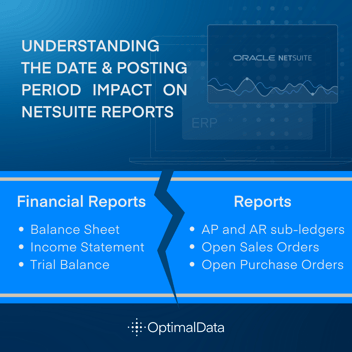NetSuite, Reporting, Administration
February 13, 2024
2 min Read
Five NetSuite preferences you need to know
NetSuite is a flexible accounting solution with many preferences available to individual users. While an individual setting rarely makes or breaks the system, optimizing many small experiences can lead to significant efficiencies over time. This blog post highlights five preferences to improve your NetSuite experience.
Before we begin, hover over the home icon and click 'Set Preferences.' All of the below settings can be found on this page.
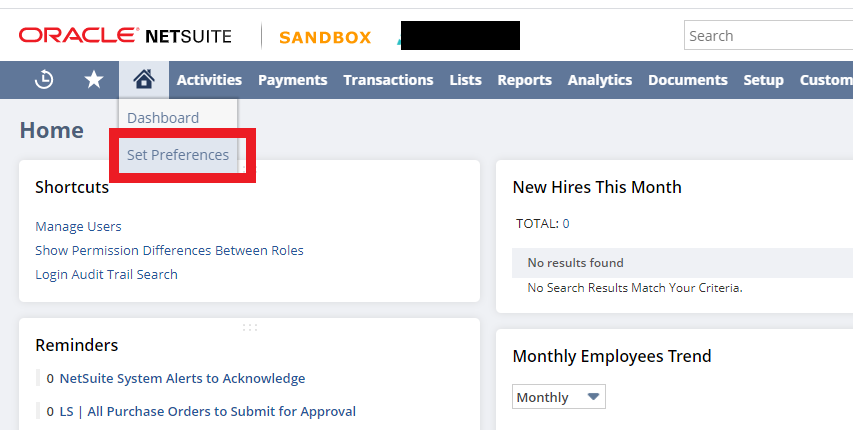
-
General -> Show Internal IDs - When you select this setting, all views will include the record's internal ID after the name. This configuration is beneficial if you import transactions into NetSuite via a CSV template. Mapping import files to the internal ID is a best practice because the ID will never change. If users map using the name, if the vendor name or parent vendor changes, users will need to remap the transaction.
-
General -> Only Show the Last Subaccount - often, when setting up the chart of accounts, organizations will include several parent-child relationships in the operating expense structure. The long parent-child strings will get annoying. By selecting this box, users will only see the last subaccount name, preventing this from being an issue. Users can also select this box for entities and items.
-
Transactions -> Auto-fill transactions - by selecting this box, NetSuite will pre-fill all the fields on an entity's transaction to match whatever the previous entity's transaction fields were filled out. This can be helpful when keying in vendor bill transactions directly into NetSuite. However, remember that this copies every field, not just the segment details.
Related Article: Transaction Saved Search for Accounts Payable Review
-
Transactions -> Duplicate Number Warnings - under this setting, you can have the system either (1) give no warning (why would you want this?!?), (2) give a warning, or (3) warn and block the transaction. Note that this change will only prevent duplicate transactions on the user's profile. To adjust this at the organizational level, navigate to Setup > Accounting > Preferences > Accounting Preferences, the Other Transaction Preferences section, on the Items/Transactions subtab.
-
Analytics -> Report by Period - This allows users to determine if only financial reports, all reports, or no reports can be run based on the accounting period instead of the transaction date. The NetSuite Help Center article 'Report by Period: Financials Only Reports' defines which reports fall under the financial reports settings. The best practice is to set this to 'all reports' This allows reports to be run on the posting period, which is how the financial statements are generated.
One of the great features of NetSuite is how easy the system is to customize. If you or your team are looking for an experienced NetSuite partner with operational experience, contact OptimalData Consulting. We can help you optimize your account to improve efficiency and have a better working experience.