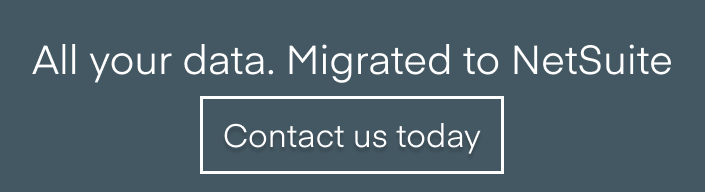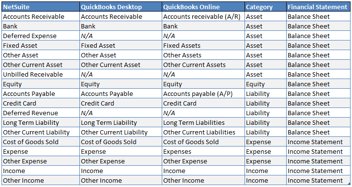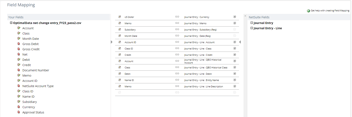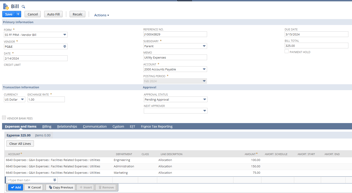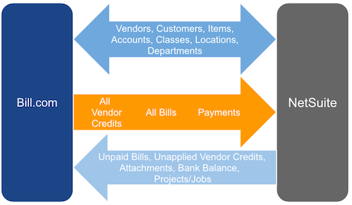NetSuite, Data Migration, CSV Uploads
February 15, 2024
7 min Read
19 solutions to common CSV upload errors in NetSuite
Introduction
CSV upload files are NetSuite's most common method for loading and updating data. However, learning to use NetSuite’s CSV upload functionality can be extremely frustrating. The error messages are cryptic at best. This article is meant to share solutions to common errors in NetSuite CSV files.
How to Upload Data via CSV in NetSuite
To navigate to the CSV import tool, go to Setup → Import/Export → Import CSV Records. You will work through a five-part form to upload your file from here. Check out my overview article on NetSuite CSV templates for additional information.
Here are a few tips on uploading files:
-
When uploading transactions, such as your open invoices during the implementation, load a test transaction first and validate that one transaction loaded. This will save you time in the long run because you won’t wait several minutes for a full batch of data to load. Validate the first one works, then load the rest.
-
Map based on the internal ID when mapping to a value in NetSuite. For example, if you are loading the historical financial statements as journal entries, you must include the general ledger (GL) account on the journal entry template. Map this based on the account’s internal ID instead of the account name.
-
Always save your upload template. This will allow you to reuse the same upload mapping.
Note that this is not an exhaustive list. Every NetSuite instance is unique. These are common issues and solutions I’ve made to load data for over 60+ clients in NetSuite.
Common CSV upload errors and potential solutions
General errors:
-
Invalid entity reference key "1032" for subsidiary 2. - This error message means that NetSuite cannot find the entity. The inclusion of the quotes indicates that NetSuite is mapping this based on the Name. Check your CSV field mapping if you meant to map this based on the internal ID.
-
Invalid entity reference key 1030 for subsidiary 2. - This error message means the entity is not configured with the subsidiary. To address this issue, you must assign the subsidiary to the entity. You can use the “Customer-Subsidiary Relationship” or “Vendor-Subsidiary Relationship” upload type to mass assign customers/vendors to a subsidiary. Note that this might require you to enable the multi-subsidiary customer feature.
-
Invalid account reference key Payroll Liabilities: Other for subsidiary 1. - This error message could mean several things:
-
First, the account doesn’t exist, or the name doesn’t match. To address this issue, double-check the exact spelling of the name. I’d recommend using the internal ID for the mapping. This error can also exist in the department, class, or location field.
-
Second, the account used on the transaction's header portion isn’t valid. For example, if you upload a Check transaction, the header account must be a Bank account type. If the account isn’t configured correctly, you’ll need to update the account to a valid account type.
-
-
Invalid terms reference key PREPAYMENT - This error message means that the payment terms you enter do not exist in the Accounting List section. You will need to add the terms into NetSuite or remap the terms. This error message could come up when uploading customers, vendors, vendor bills, or customer invoices.
-
Invalid country reference key The Netherlands. - This error message means that the Country you are assigning the address to does not match a NetSuite country. You can find the countries list by typing “Countries” into the global search bar. The country is required for addresses. Also, you cannot map the country based on the internal ID. It must match the exact spelling from the Countries list. For example, “The Netherlands” must be mapped to “Netherlands” for the upload to work correctly.
-
Invalid currency reference key 1 for entity 320. - This error message means the transaction currency is not configured on the entity. To address this issue, change the currency on the transaction or add the currency to the customer/vendor record.
-
This record already exists - This error message means that the document number or external ID field is already being used. To address this issue, find the transaction within NetSuite with a saved search or change the document number or external ID.
-
That record does not exist. - This error message occurs when you are running an update-type CSV load. It could mean either (1) the record does not exist or (2) the record type is incorrect. For example, I’ve seen this when adding a currency to a vendor record, and I accidentally included a customer record in the upload file.
Journal Entry errors:
-
The amounts in a journal entry must balance. - This error message means that the debit and credit amounts are unequal. The journal entry does not balance. To address this issue, double-check your journal entry template and validate that the debits and credits match up.
-
The debits and credits are not balanced on this transaction because amounts entered include more decimal places than are supported for this currency. Please round off the amount of each line to a maximum of 2 decimal places. - This error message means that a value has more than two decimals. To fix this, use the Excel ROUND formula on the debit and credit columns. After completing this step, check that the debits and credits still match. If necessary, plug the difference into a P&L account. Check the upload file if the variance is greater than a few pennies.
Invoice and Credit Memo errors:
-
Please choose an item to add - This error message means an item is missing on a line in the upload file. Add the appropriate item to the file and reload.
-
Invalid item reference key 51 for subsidiary 1. - This error message means that the item doesn’t exist or isn’t configured to match the subsidiary. Check the item and update accordingly.
-
Invalid aracct reference key 119 for subsidiary 4. - This error message means that the AR account used on the customer invoice import isn’t configured correctly or the account is not an “Accounts Receivable” account type. This might be because the invoice entity is intercompany, and the AR account isn’t configured to eliminate in consolidation.
-
Please enter a value for amount. - This error message means an invoice line has a blank amount column. If this is intentional, fill the blank amounts with a zero. Otherwise, double-check the upload and reload.
Vendor Bill errors:
-
Invoice Number 15836500 is a duplicate for this vendor. Click OK and change Invoice Number - This error message means the vendor already has a vendor bill with the selected document number. You must either (1) change the invoice number or (2) change the duplicate number preferences under the accounting preferences section (not recommended).
Bill and Customer Payment errors:
-
Unable to find a matching line for sublist apply with key: [doc,line]. - This error message means that the vendor or customer payment could not find the listed Internal or External ID provided for the transaction application. This might be because (1) the amount for the application isn’t the open amount or (2) the Internal or External ID isn’t associated with the correct vendor/customer.
-
You cannot apply more than your total payments, credits, and deposits. - This error message means that the vendor or customer payment total is less than the amount you are trying to apply against vendor bills or customer invoices. You must adjust the total payment or amount applied to the individual invoices.
Advanced Intercompany Journal errors:
-
The Subsidiary in the first line is restricted to From Subsidiary. - This error message means that the Header Subsidiary is not the first Line Subsidiary. To fix this, update the Header Subsidiary to match the first Line Subsidiary or reorder the Line Subsidiaries so that the first Line Subsidiary matches the Header Subsidiary.
-
Transaction was not complete. An intercompany journal entry must have at least four lines: one debit line and one credit line for each subsidiary. Debits and credits must balance within each subsidiary. - This error message means that the intercompany journal entry doesn’t have two subsidiaries assigned. Each intercompany journal entry must have a debit and credit line for the entry to work.
Closing
Working with NetSuite CSV upload files is a powerful skill. However, learning to decipher the errors can be challenging. If you are new to NetSuite, here are several resources to help you get started with NetSuite CSV files:
-
Purchase my QuickBooks to NetSuite data migration course, which provides step-by-step instructions for importing historical data as part of a NetSuite implementation.
-
Download my transactional CSV upload guide.
-
Watch my saved search course for accountants, which goes into using CSV files to update multiple records.
-
Review my implementation resource page to ease the data migration process during your NetSuite implementation.
-
Contact me to learn how I can load your historical data when you are migrating from a legacy system to NetSuite.