Financial Reporting, NetSuite, Fixed Assets
January 10, 2024
2 min Read
Financial Reporting, NetSuite, Fixed Assets
January 10, 2024
2 min Read
The most common report used around fixed assets is the rollforward. The rollforward shows the beginning balance, additions, disposals, depreciation, and ending balance over a given period. Over the next series of blog posts, I will walk you through how to build saved searches and views to compile a rollforward report in NetSuite.
To start, we are going to customize the fixed asset listing view to calculate the beginning and ending balances for gross assets and accumulated depreciation.
Navigate to Fixed Assets -> Lists -> Assets:
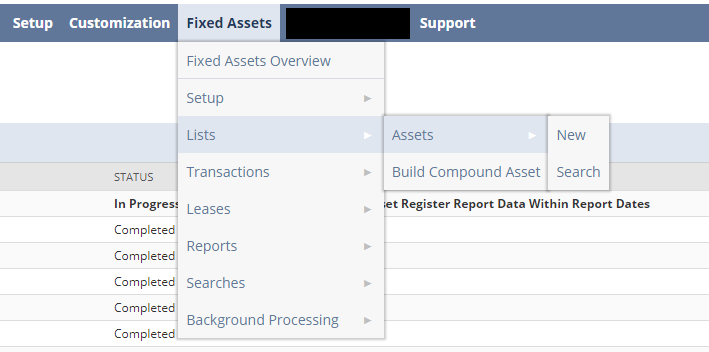
We can modify the View by selecting ‘Customize View’ on the top left corner of the page:
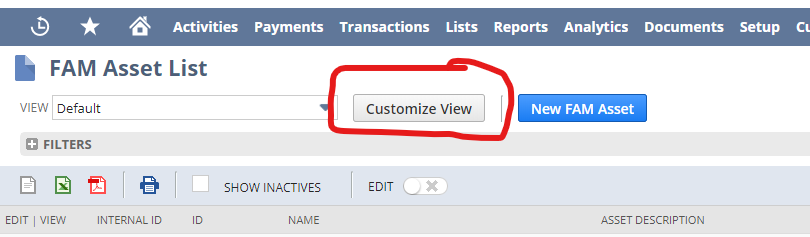
From here, we can modify the view, similar to a saved search. The ‘Criteria’ subtab allows users to filter assets that should or should not be included in the view. The ‘Results’ subtab allows users to determine which fields should be populated on the view. The ‘Available Filters’ subtab allows users to add a filter on the view.
On our fixed asset listing, at a minimum, we will want to include:
Asset ID (“ID”)
Name
Asset Type
Purchase Date
Disposal Date
Asset Original Cost
Cumulative Depreciation
Current Net Book Value
From here, we can export the view to Excel using the export button in NetSuite:

In Excel, we can use a SUMIFS formula to filter the period beginning balance and ending balance for both the asset’s gross cost and accumulated depreciation. (See this previous blog post on how to use SUMIFS to evaluate dates). We need to add two formulas:
The first formula will sum all the assets that have a purchase date before the period start or end date and assessing the asset type.
The second formula will sum all the assets that have a disposal date before the period start or end date and assessing the asset type. This amount will reduce the first amount.

In the next few posts, we will discuss how to add additions and disposals. If your company is looking for assistance with their NetSuite environment, contact intheBlk software for help.
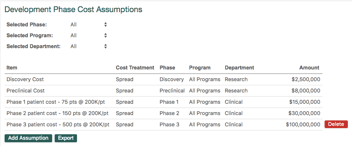
Excel, Long Range Planning, Systems, Technology
January 10, 2024

Financial Reporting, NetSuite, Reporting
January 10, 2024

Financial Reporting, Long Range Planning, Budgeting
January 10, 2024

Excel, Financial Reporting
January 10, 2024
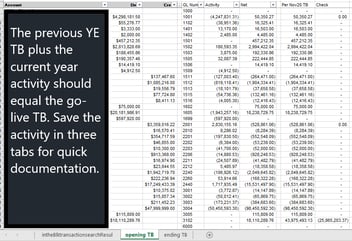
Financial Statement Audit, NetSuite, Data Migration
January 10, 2024

Excel, NetSuite, Reporting
January 10, 2024