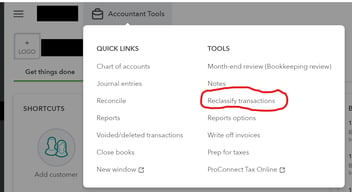Implementation, Data Migration, Planning
November 21, 2025
4 min Read
How to find the transaction count from your legacy system
Introduction
As you prepare for your NetSuite implementation, you might be asked how many transactions you have in your legacy accounting system. This article will guide you through finding this amount from QuickBooks Online, QuickBooks Desktop, and NetSuite.
OptimalData’s data migration service is based on the volume of transactions imported into NetSuite. This article is geared towards the questions I get asked about this process. Remember that even if you choose not to work with OptimalData, this article will still help you determine the effort required to migrate your detailed transactions.
Key Questions
The two key questions to answer about the population of transactions to be imported are:
1) What is the date range through which I’m importing my detailed transactions?
Typically, the end date of this range would be your go-live date. The start date of this range might depend. I usually recommend that, if you are migrating your detailed transactions, you bring up to 2 years' worth. In my experience, the cost/benefit drops after two years.
You will want to filter the transaction list in the legacy system based on the answer to this question.
2) What type of transactions am I importing?
In my experience, there are two options here: (1) load all your transactions, effectively recreating the general ledger, or (2) load sales transactions.
Under option 1, you would exclude any non-posting transactions from the population. Under option 2, you would only include sales transactions.
How to get the transaction count from QuickBooks Online
Here are the steps to get the transaction count from QuickBooks Online:
-
Navigate to the “Reports” page.
-
Scroll down to the “Transaction List by Date” report.
-
Switch to the "Classic View"
-
Select the date range for the report in the top left corner.
-
Click the “Customize Report” button. Under the “Transaction Type” filter:
-
(If loading sales history only) Select “Invoice,” “Sales Receipt,” and other applicable sales transaction types.
-
(If loading all transactions) Select “Posting”
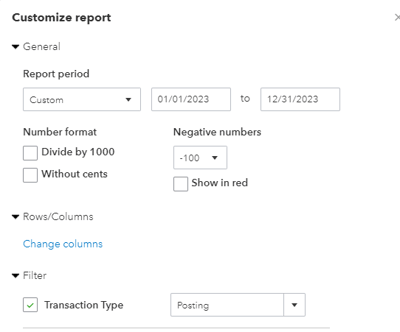
-
-
Export the report to Excel.
The count of the unique rows is the number of transactions in QuickBooks Online.
How to get the transaction count from QuickBooks Desktop
Here are the steps to get the transaction count from your QuickBooks Desktop file:
-
Run the transaction detail report under Navigation: Reports → Custom Reports → Transaction Detail.
-
Click “Customize” on the report and add the Trans # field to the report. It should be the first available column on the report.
-
(If including a date range) Add a filter for the desired date range.
-
(If loading only sales history) Add a filter for the transaction type for Invoices and Sales Receipts
-
Export to Excel/CSV. Note that Excel exports can be slow if you have a large volume of transactions. The CSV exports are quicker, but cut off around ~33,000 lines.
-
Delete all columns except the Trans # and the Date
-
Run a remove duplicates function in Excel
The unique transaction count is the number of transactions in QuickBooks Desktop.
How to get the transaction count from NetSuite
Here are the steps to get your transaction count from your current NetSuite instance:
-
Navigate to a transaction saved search under Reports -> New Search and select “Transaction” under the search type.
-
On the Criteria subtab, add the following filters:
-
Set “Posting” to True
-
(If including a date range) Set “Accounting Period : End Date” to the appropriate date range
-
(If loading only sales history) Set the “Type” to Invoice or Cash Sale
-
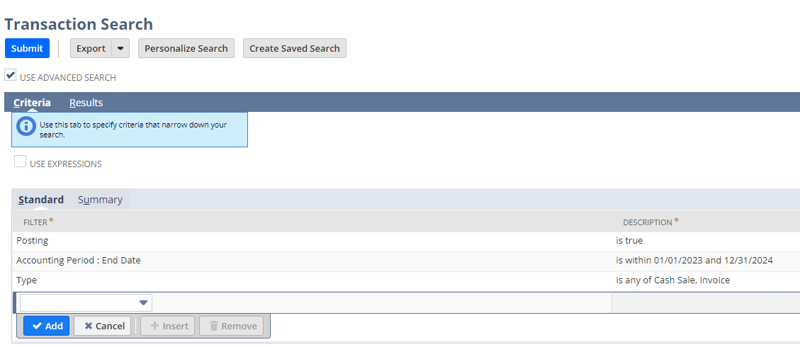
-
On the Results subtab,
-
Click the “Remove All” button.
-
Add the “Internal ID” field. Under the “Summary Type” column, select “Group.”
-
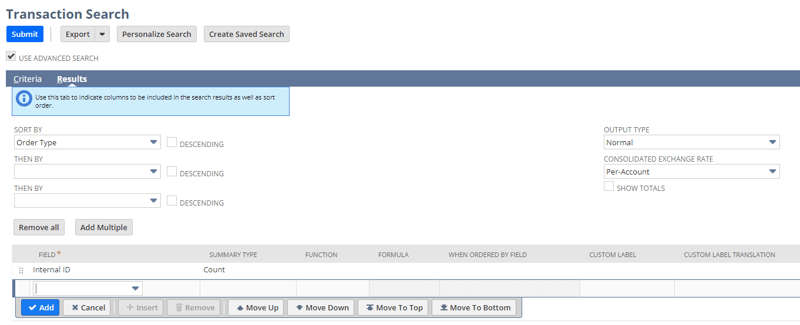
-
Click the “Submit” button.
The returned results will show as follows:

Conclusion
Contact OptimalData if your organization needs assistance with data migration to NetSuite. We have completed 75+ migrations and can help you:
- Export
- Clean
- Import
- Validate
All your data from QuickBooks (or whatever your legacy system is). Contact us today for a free quote!